Note: This would extend your startup time by more or less few seconds. I suggest reading this guide. Disable things you don't need to run. Here's the link. Speed Up Your Computer: How To Disable Start Up Programs
For the example I'm going to show you how to run Firefox on start up.
Step 1: Find Your Program and Make a Shortcut
Your probably a disorganized mess. It may seem that your wallpaper is composed of hundreds of desktop shortcut icons. Don't worry. I don't care. Moving on, find your program or a shortcut. Usually its cluttered in your desktop. Let's make another shortcut. How exciting! *sarcasm*
Right-click the program/shortcut and choose create shortcut. Wonderfully demonstrated with the illustration below.
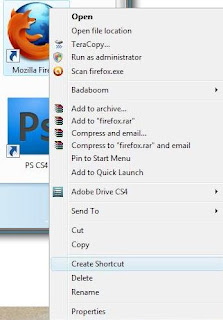
Step 2: Find the Start Up Folder
I think it will be safe to assume you know where the start/windows button is. Now locate that fancy-pants button and navigate to All Programs>Start Up which is again fancifully demonstrated in another image below. PROTIP: It's the highlighted blue folder in the picture. PROTIP 2: Right-Click and choose Open.
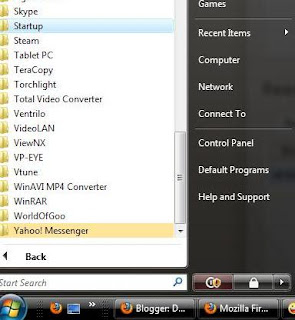
Step 3: Open the Folder and Paste the Shortcut
Now copy the shortcut you made by right-clicking and copy then pasting it in the startup folder. I don't need an image or video for that do I?
Congratulations! You just made a program run on start up. So the next time you boot your computer. It'll magically run immediately if you followed the very complex steps mentioned above.